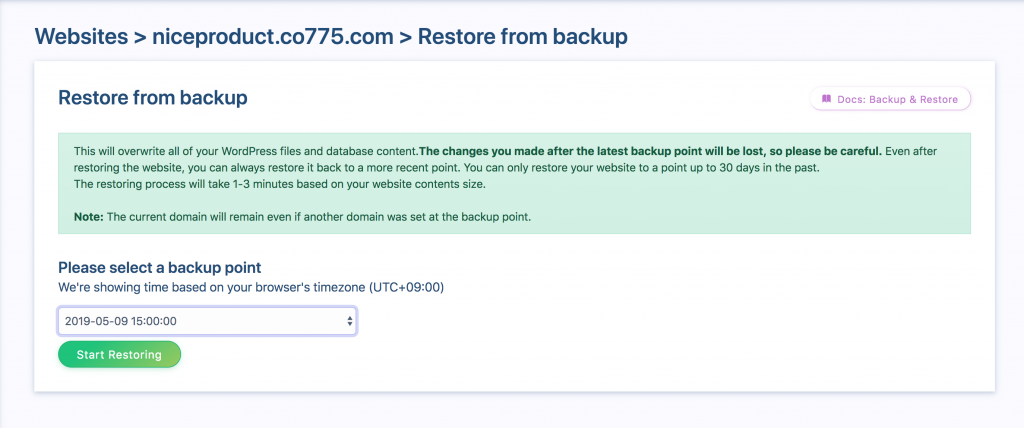Backup is one of the most important things for websites. Our system makes automatic periodical backup based on the websites plans. Along with backup comes the ability to restore the website to a backup point with just a few clicks. This is extremely useful if you accidentally broke your website by doing some code changes or messed up the design and you want to restore it back to the way it was before.
Backup rate per plan
Each plan has a specific rate or number of backups per day and they are as follows:
- Small Plan: One backup per day (00:00:00 UTC)
- Medium Plan: Every 6 hours (total 4)
- Large Plan: Every hour (total 24)
Restore from backup
The backups are made in UTC (Coordinated Universal Time) but their timestamps will be displayed based on the user’s browser time zone. Our system keeps each backup for 30 days and then deletes it. So users are only able to restore their websites to a point up to 30 days in the past.
If you want to restore your website you need to do the following:
- Navigate to your website settings page and in the block about Backup click See Backups List. The button will redirect you to the website’s restore page.
- Select a backup point that you want to restore to and click Start Restoring
The restore process will overwrite all of your WordPress files and database content. In other words your website will be the way it was at the backup point. The changes you made after the latest backup point will be lost, so please be careful. Even after restoring the website, you can always restore it back to a more recent point.
The restore process will take 1-3 mins based on your website contents size.
Note: The current domain will remain even if there was another domain set at the backup point